To sign in with Active Directory, please follow the following steps:
1. Click the icon shown (if you do not see this, Active Directory is not enabled on this site)
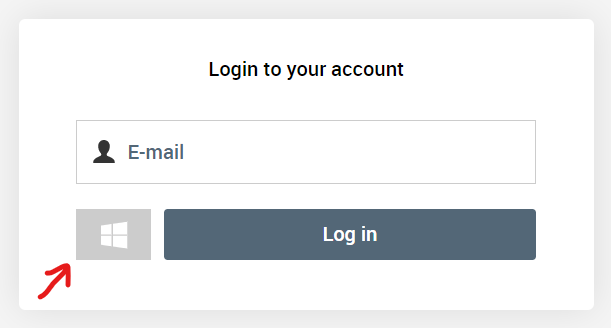
2. Select the account you would like to authorise.
3. You should see a page that looks like this. If you are happy to continue, click Yes
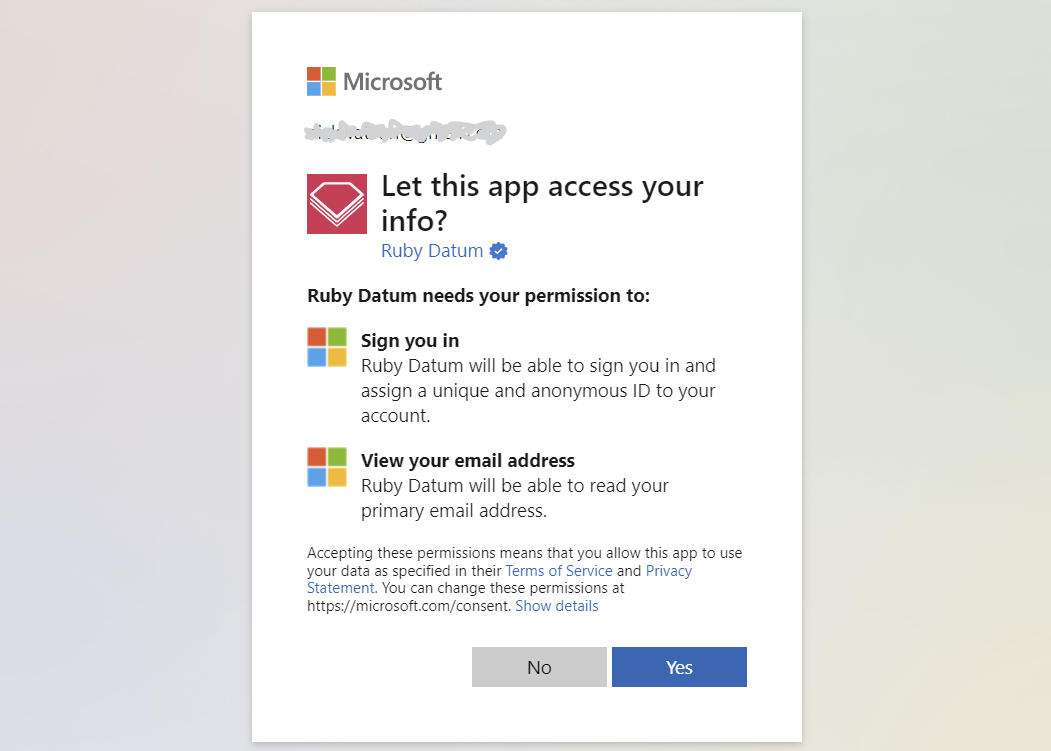
4. You are now logged in with Active Directory. Next time, you simply can just click the icon in step 1 and it will log you in without the authorisation prompt.
If you are an Administrator looking to set up Active Directory, please see this guide: https://support.rubydatum.com/2522-knowledge-base/5385-site-administrators/18918-active-directory-for-single-sign-on